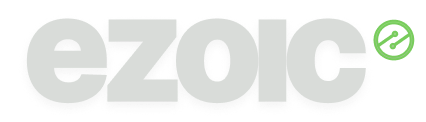Google One Tap is now available with Ezoic ezID
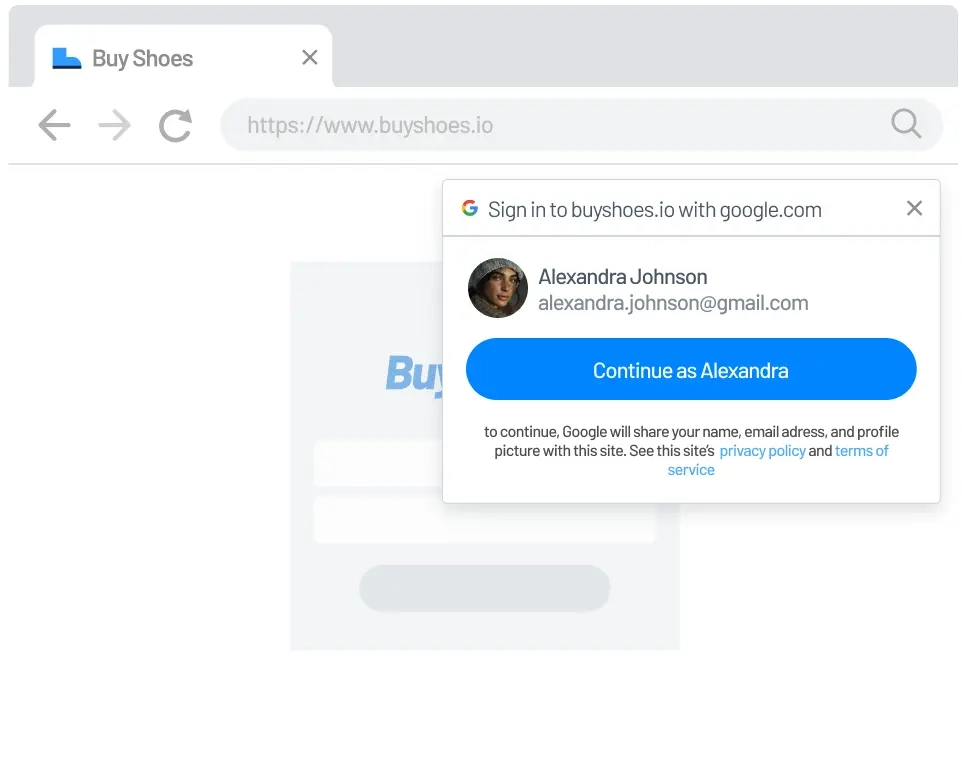
Simplify sign-in, strengthen first-party data
Visitors who arrive at your site already signed in to a Google account can now create or access an account on your domain with a single click—no passwords, redirects, or extra forms. When enabled under the Identity tab, Ezoic automatically stores the verified email address in ezoicIdentity and makes it available for your analytics, personalization, and consent workflows.
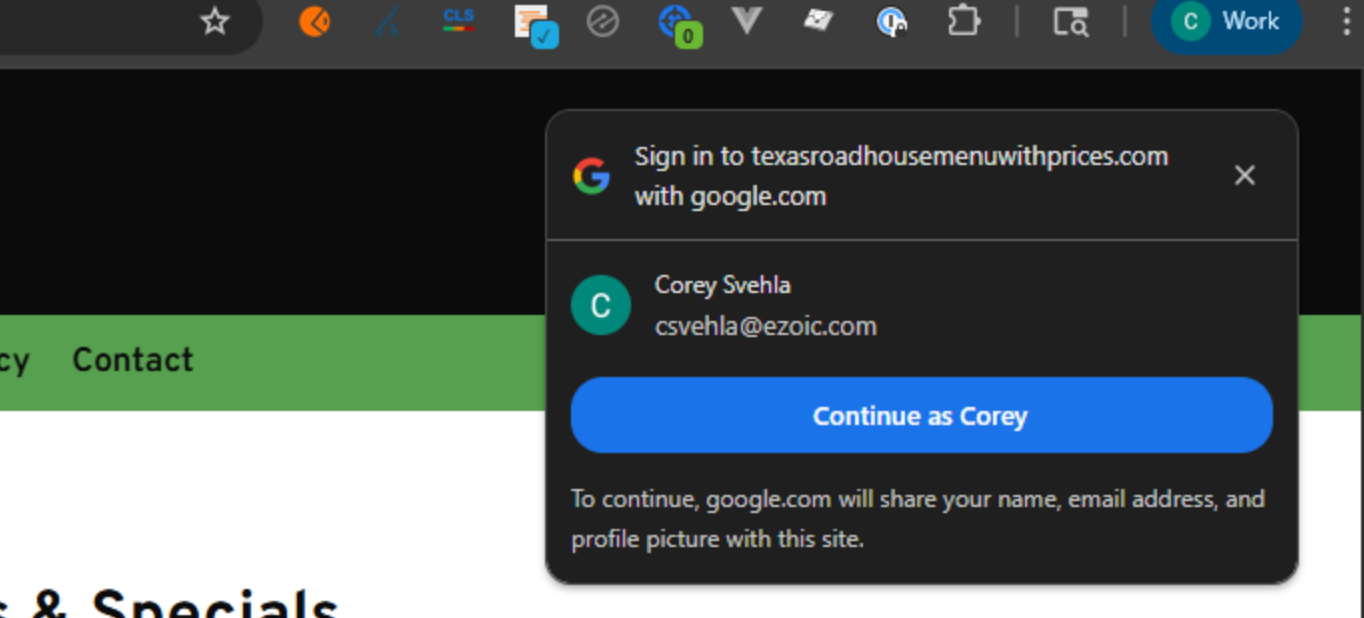
What is Google One Tap?
Google One Tap is part of the Google Identity Services SDK. Instead of sending users to a separate “Sign in with Google” screen, it displays a lightweight prompt in-context—top-right on desktop, bottom-up on mobile—letting them confirm the account they’re already using in their browser. Authentication is completed with secure tokens rather than passwords.
Why does this matter for publishers?
Lower friction for visitors
A single, familiar tap replaces multi-step registration. Partners who have implemented One Tap report notable lifts in sign-ups and log-ins (e.g., Pinterest saw a 47% increase on desktop). Results vary by site, but the pattern is consistent: less effort leads to more verified users.
Reliable first-party email capture
Because Google validates the account, the email addresses stored in ezoicIdentity tend to have higher accuracy than self-typed forms. This supports list growth, personalization, and future consent signals.
Code-free deployment
Toggle Enable Google One Tap in the Identity tab, paste your Google Client ID, and you’re done. No JavaScript edits or tag management changes are required.
Built-in privacy controls
Users remain in control: they can dismiss the prompt, opt out globally, or block third-party sign-ins in the browser. Google also enforces cooldown periods if a user closes the prompt multiple times.
A few practical considerations
One Tap appears only when Google can detect a valid session; some browsers with strict tracking prevention may show an alternate flow or no prompt at all.
• The experience is currently browser-based. Mobile apps that use webviews will not see the prompt unless they load a standard browser instance.
• Historical performance gains from other sites are directional; your mileage will depend on audience mix, device share, and existing sign-in flows.
How to get started:
1. In your Google Cloud project, create an OAuth 2.0 Client ID for “Web application.”
2. Copy the Client ID string.
3. In Ezoic, open Settings → Privacy → Identity → Google One Tap, toggle Enable, and paste the ID.
4. Save. One Tap will begin appearing to eligible visitors within minutes.
For step-by-step screenshots and troubleshooting tips, follow our support guide.
Enabling Google One Tap takes less than five minutes and can meaningfully reduce the barrier between casual visitors and loyal, signed-in users—while keeping implementation effort close to zero.
You can learn more from our support article here.